Android Data Recovery Tools: How to Recover Lost Data on Your Device
Losing precious data from your Android device can be a nightmare. Whether it's your important work documents, cherished family photos, or critical contacts, data loss is a common issue that Android users encounter. Thankfully, there are reliable data recovery tools that can help you retrieve your lost data. In this guide, we'll walk you through the process of Android data recovery using the best tools available.
Why Android Data Recovery Matters
Before we delve into the tools and methods, let's discuss why Android data recovery is essential:
Accidental Deletion: It's easy to accidentally delete files on your Android device, especially with the touch interface.
System Crashes: Software glitches or crashes can lead to data loss.
Factory Resets: Sometimes, a factory reset is necessary, but it erases everything. Data recovery can help you get it back.
Now, let's get started with the Android data recovery process.
Step-by-Step Guide to Android Data Recovery
Step 1: Stop Using Your Device
As soon as you realize you've lost data, stop using your device. Continued use can overwrite deleted data, making it harder to recover.
Step 2: Choose a Reliable Data Recovery Tool
There are several Android data recovery tools available, and choosing the right one is crucial. We recommend the following tools:
Tool 1: Dr.Fone - Data Recovery for Android
Dr.Fone is a user-friendly tool that supports various file types, including photos, videos, messages, and contacts. It works on both rooted and non-rooted devices.
Tool 2: DiskDigger Photo Recovery
DiskDigger is an Android app that specializes in photo and image recovery. It's great for recovering deleted pictures.
Tool 3: Undeleter Recover Files & Data
Undeleter is another Android app known for its file recovery capabilities. It's user-friendly and offers a straightforward interface.
Step 3: Install and Launch the Chosen Tool
Install your selected data recovery tool from the Google Play Store or the developer's website. Launch the application on your device.
Step 4: Scan Your Device
Follow the tool's on-screen instructions to scan your Android device. The scan may take a while, depending on the size of your device and the amount of data.
Step 5: Preview and Recover
Once the scan is complete, the tool will display the recoverable data. Preview the files to ensure they are intact, then select the items you want to recover and follow the prompts to complete the recovery process.
Best Practices for Android Data Recovery
To increase your chances of successful data recovery, follow these best practices:
Enable USB Debugging: Ensure USB debugging is enabled in your device's settings to allow data recovery tools to access your device.
Create Regular Backups: Make a habit of creating backups of your data to avoid data loss.
Read Tool Documentation: Familiarize yourself with the documentation and user guides provided by the data recovery tool you choose.
Take Safety Precautions: Be cautious and take necessary safety measures when using data recovery tools to avoid further data loss.
Conclusion
Android data recovery is possible with the right tools and techniques. Whether you've lost photos, messages, or other important files, the tools mentioned in this guide can help you retrieve your data. Remember to act promptly, choose reliable tools, and follow best practices to increase the chances of a successful data recovery.
Don't let data loss hold you back. Try one of these Android data recovery tools today and restore what's rightfully yours.
Call to Action
Ready to recover your Android data? Download Dr.Fone - Data Recovery for Android or explore DiskDigger and Undeleter on the Google Play Store. If you found this guide helpful, don't forget to share it with others who might be facing Android data loss.
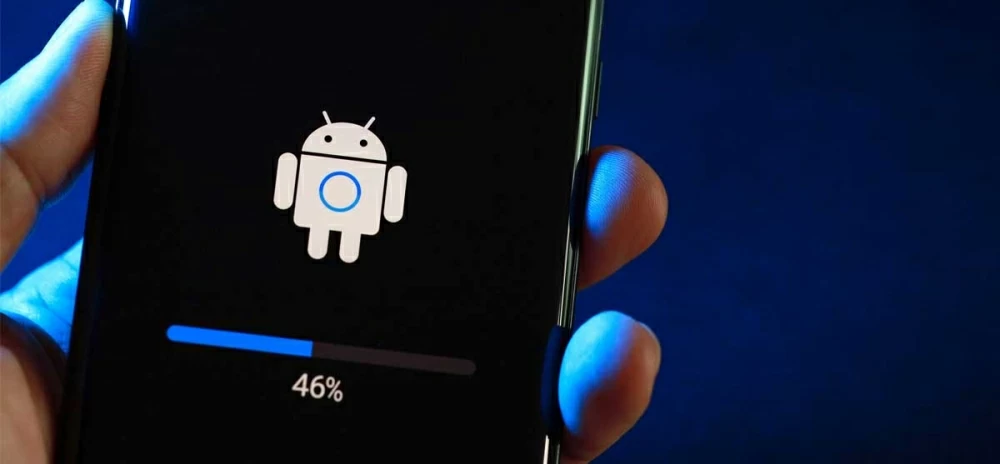
Comments
Post a Comment